Finding or creating your class schedule online is easy. Before you begin, ensure that you have met with your academic advisor to review your course progression.
Option One: Log into to PatriotWeb, click ‘Student Services’, ‘Registration’, ‘Registration and Planning’, ‘Register for Classes’, and then select the semester. Here you can search for classes. Once you have registered, you will see a panel on the main page with your schedule. Note that this schedule will not show distance learning (online) courses.
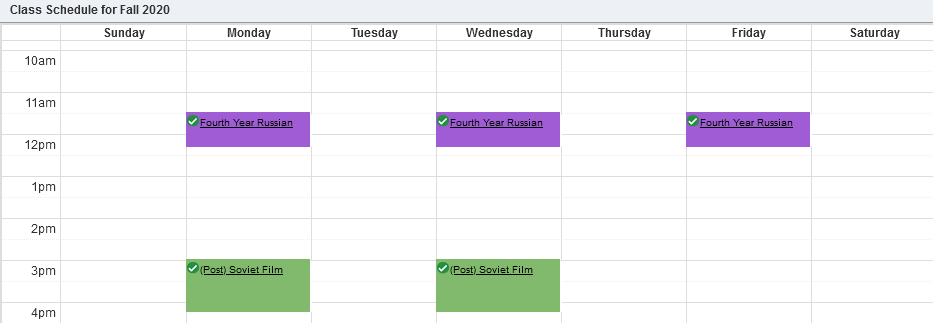
Option Two: Log into to PatriotWeb, click ‘Student Services’, ‘Registration’, Patriot Scheduler – Sign On’, and then select the term. Begin by selecting the campuses you want Patriot Scheduler to show you courses from. Add courses to your list by selecting ‘Add Course’. Once you have added your desired courses, return to the main page, scroll to the bottom, and click ‘Generate Schedules’. Patriot Scheduler will automatically create schedules based on the courses you picked. You can view each individual schedule.
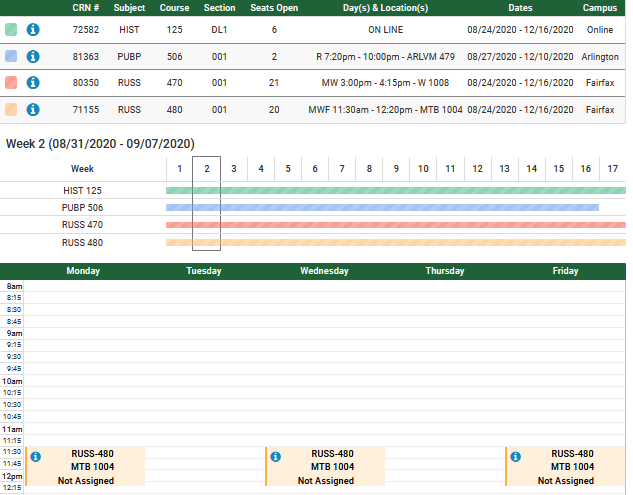
Once you have picked the schedule or set of classes you want, you can either click ‘Send to Plan Ahead’ on the schedule page, which will send your desired courses to the registration system, or you may simply remember the course CRNs and register manually through the registration system.
If you are running into trouble at any stage, contact your academic advisor.
If you have any feedback or questions, please reach out to sg@gmu.edu.

